Bitmaps and Raster Images
![]() Everything you see on your screen or digital TV at home is comprised of tiny bits of information called pixels. Each pixel by itself is just a small point of color, but when you have many of these points, you can begin to make out shapes. The greater the number of the pixels in any given area, the sharper and clearer your image will look. When an image has many pixels it is oftener referred to as a “high resolution image”. One way I introduce students to the concept of pixels is by using old video games such as Donkey Kong or PacMan since the 8-bit design makes it very easy to see how pixels were used. Older games could not handle having lots of pixels because of limitations by the hardware of their time, so the pixels that make up the image are visible to the naked eye.
Everything you see on your screen or digital TV at home is comprised of tiny bits of information called pixels. Each pixel by itself is just a small point of color, but when you have many of these points, you can begin to make out shapes. The greater the number of the pixels in any given area, the sharper and clearer your image will look. When an image has many pixels it is oftener referred to as a “high resolution image”. One way I introduce students to the concept of pixels is by using old video games such as Donkey Kong or PacMan since the 8-bit design makes it very easy to see how pixels were used. Older games could not handle having lots of pixels because of limitations by the hardware of their time, so the pixels that make up the image are visible to the naked eye.
Software that uses pixels to alter images is known as bit mapping. A bitmap is essentially an image made up of “bits of information”, i.e. pixels. Each bit has 2 pieces of information:
- Color
- Location
It is quite literally a “map of bits”. Photoshop is an excellent tool to teach students about Bitmap-based software. It is very rare to find an image in a poster, magazine, or other publication that has not been retouched in some way or another. These techniques can correct and make adjustments to images taken with the camera and prepare them before printing or posting them. Photoshop was originally intended as a tool for photographers to use in place of what they do in the darkroom. Since then, it has come a very long way!
The example below demonstrates student work. The assignment required students to enhance using Levels, Curves, Hue and Saturation, and Color Balance, as well as the use of the Clone Stamp.
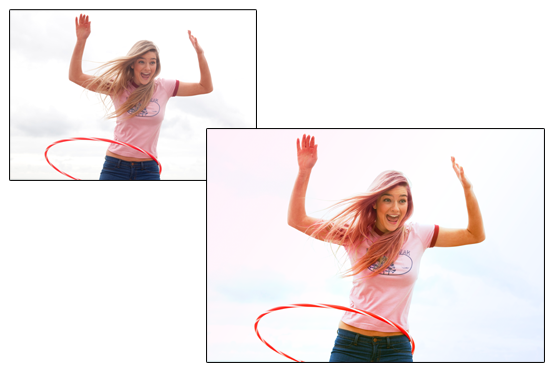
Students discover how to use Photoshop to create surreal images. In the example below, the cyborg was created by using a 3D-rendered head and images of various computer parts and wires that were put together and retouched to appear as part of the cyborg’s body.

<stype=”text-align: justify;”=””>Eventually use it to create posters and packaging for products. In the example below, students used a combination of Photoshop’s many tools to create text effects and the background you see. Students also used digital cameras and a lightbox to capture images of the fruit for their soda bottles.


In the examples above and below, students worked with several images to create a fantasy composite, including an image of themselves shot in front of a green screen.

